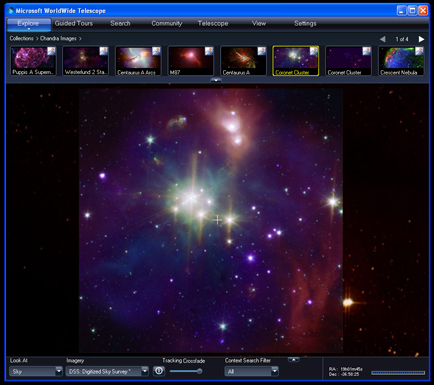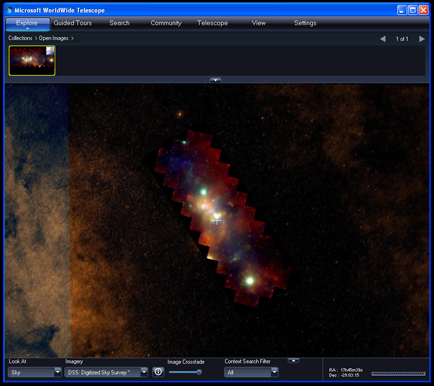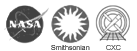Chandra in the WorldWide Telescope
The incredible images from Chandra and many other space- and ground-based telescopes are now available to the public in an educational and innovative manner through the release of the free WorldWide Telescope (WWT) software from Microsoft. The rich multimedia software enables browsing through the visible, infrared, X-ray, and other views of the Universe, allowing for direct comparison of multi-wavelength observations that reveal surprising contrasts.
Getting Started in WWT:
Download the WorldWide Telescope program to explore the Universe with integration and interconnectivity (WWT requires a computer running Windows, or Mac with BootCamp. Read the full requirements at WWT). Then, try this quick tour of the WorldWide Telescope through Chandra’s eyes:
1) Explore the Coronet ClusterClick the "Explore" button that is located in the top left region of the program. You should see a row of boxes that provides a selection of telescopes and surveys that you view. If you click on the "Chandra Images" box, you will be given a collection of X-ray images to view in the night sky. In this case, let's click on the "Coronet Cluster". WorldWide Telescope will zip you through the sky to the image's location. Once the program arrives at the Coronet Cluster's location you will see a Chandra X-ray and Spitzer infrared composite image, where X-ray is in blue and purple and the infrared is in green and red. Behind the composite image is the optical Digitized Sky Survey layer. What is striking about this program is that you can crossfade between the Chandra layer and the Digitized Sky Survey layer. The crossfade tool can be found in between the "Imagery" and "Context Search Filter" in the bottom bar. If you would like to compare the Chandra image with other wavelengths, like infrared and radio, then click on the "Imagery" box and choose another survey to view. Try out the different layers and continue to compare them with the Chandra image. It will give you a good idea of what Chandra sees compared with other wavelengths.
2) Explore The Galactic CenterDownload the 2002 Galactic Center TIFF image at http://chandra.harvard.edu/photo/2002/gcenter/gcenter_xray_rgb.tif and open it with the WorldWide Telescope program. You can do this by clicking the small arrow below the "Explore" button to expand your options. In there you select Open > Image and then choose the gcenter_xray_rgb.tif image. Once this is done, WorldWide Telescope will slew to the image's location. Comparing it to the Galactic Center image in this blog (above), you will notice that the Digitized Sky Survey layer is very dark where Chandra's X-ray image is bursting with action and color. What we see here is just a glimpse of Chandra's ability. For the WorldWide Telescope to open and place an image in the correct location in the digital sky, embedded coordinates are needed. Since this process is new and cutting-edge, we are working hard on expanding this information to the rest of our images. Before long, all of Chandra's images will be viewable in the WorldWide Telescope and other similar interfaces.
Enjoy exploring the night sky with a twist of X-ray vision.
Chandra Blog: Try Out The Universe On Your Desktop
Also try:
- Chandra in "Sky in Google Earth"
- Chandra in Second Life